How-to set PLC as a Master in the PROFINET-INspektor®
It is important to identify to the PROFINET-INspektor®, which PLC is in charge of acting as master in the network; to do so, the following steps must be performed:
1. Click on “Configuration” > “Monitoring” and then “Device names and monitoring options”:
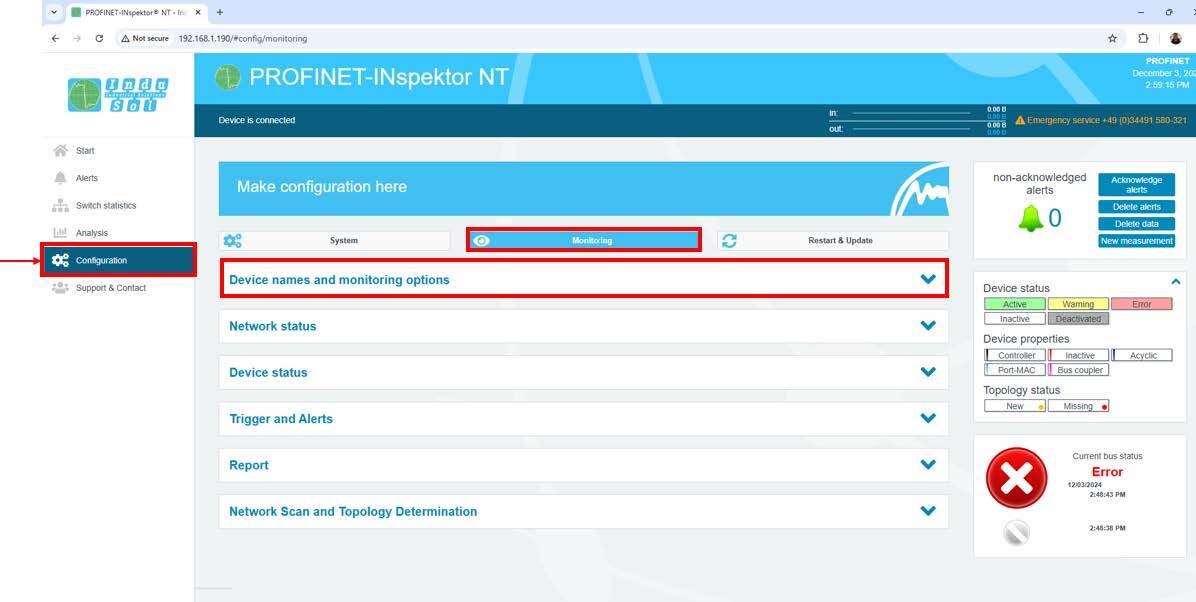
2. This will display a list of devices. It is necessary to identify which is the main PLC, then check the “Only Connected” box on that device, and finally click “Apply”.

Keep learning:
PROFINET
PROFINET in the context of Industry 4.0What is PROFINET?
PROFINET Network Planning
ServiceTool
How to use the Indu-Sol ServiceTool to identify the IP of PROFINET devicesPROFINET-INspektor®
How to configure ports in the PROFINET-INspektor®How to set-up automatic topology scanning in the PROFINET-INspektor®
How to set-up automatic Switch scanning in the PROFINET-INspektor®
How to get reports and alarms from the web interface of the PROFINET-INspektor®
How to make a manual snapshot in the PROFINET-INspektor®
PROFIBUS
What is PROFIBUS?How to troubleshoot PROFIBUS systems with the PROFIBUS Tester PB-Q ONE
