How to set-up automatic topology scanning in the PROFINET-INspektor®
A common practice with the PROFINET-INspektor® is to configure a scan of the topology every so often; to do this, you must do the following steps:
(Note: You need to connect the active port of the INspektor® to the system, and then scan the topology.)
1. Click on “Configuration” > “Monitoring” and then in the “Network Scan and Topology Determination” section, click on the “+” symbol:
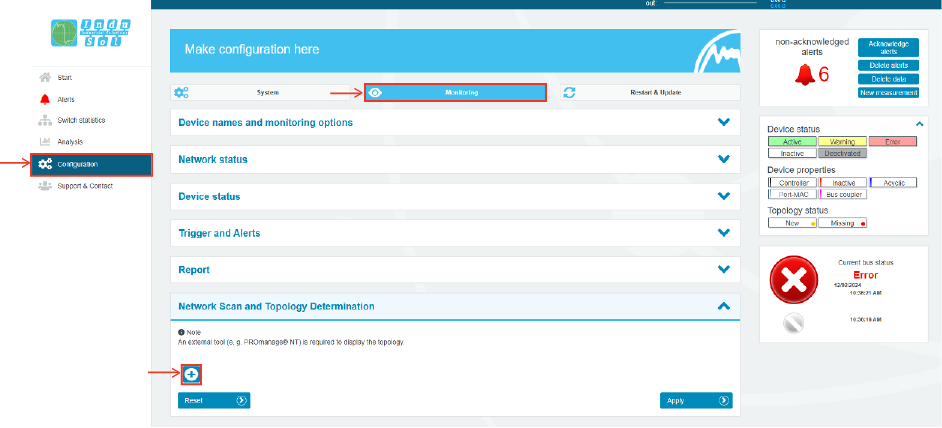
2. A configuration window will open. Select “PROFINET Scan” in the “Scan Type” section. In the “Repeat” section, it is recommended that you define “12 hours". After that, click on the “+” symbol inside the “Scan Ranges”.
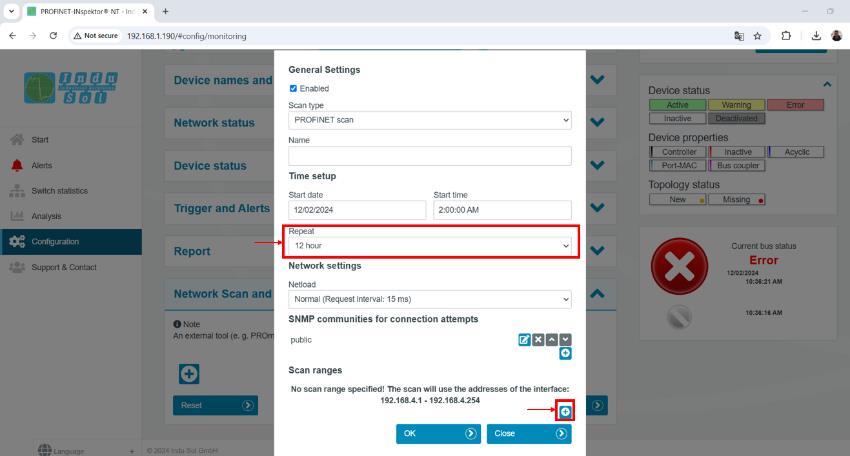
3. You must define the IP range in which the devices are located.
- (For example, if the devices are located at:
- 192.168.1.1
- 192.168.1.2
- 192.168.1.3
- 192.168.1.X Include 192.168.1.0 through 192.168.1.254.)
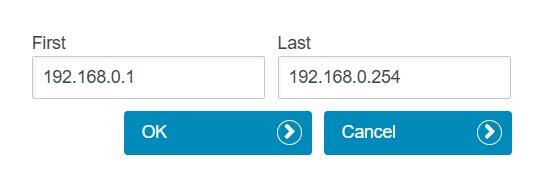
4. Click on "OK".
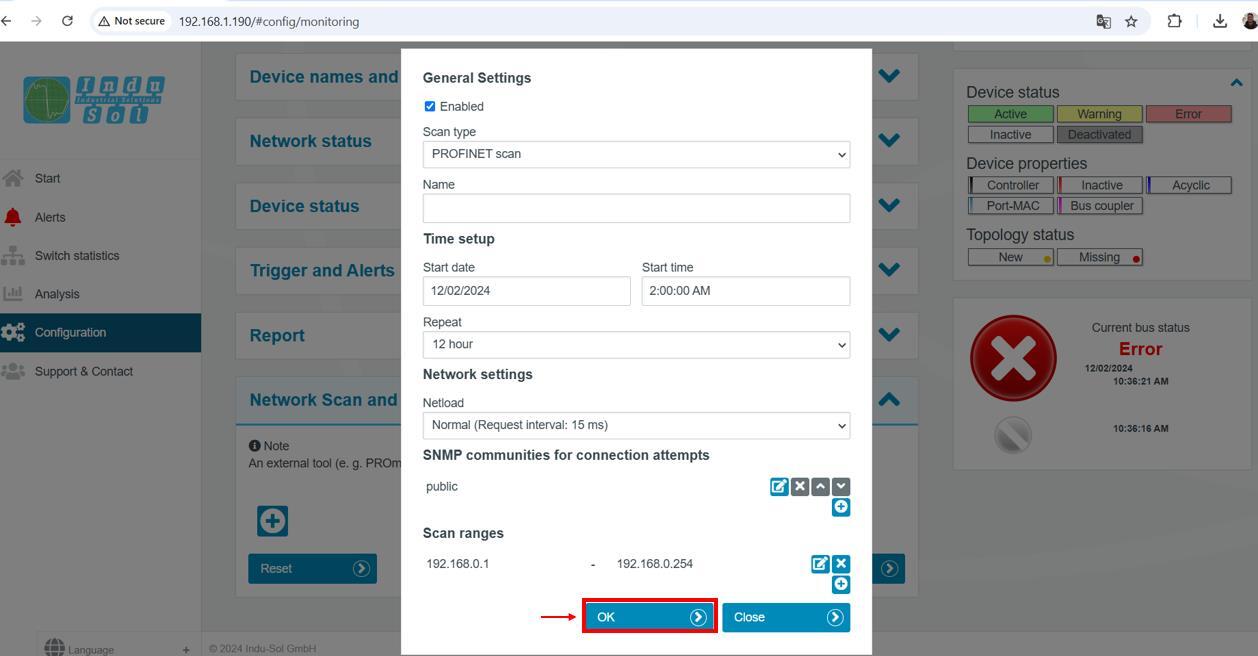
5. Thanks to this, the topology will be scanned every 12 hours, allowing constant monitoring of the topology. In case you want to perform a scan just after this, click on the "play" symbol.
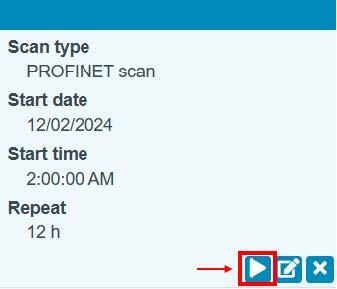
6. Right after starting the topology scanning process, the following symbol will appear, which will be there until the scanning is finished.

Keep learning:
PROFINET
PROFINET in the context of Industry 4.0What is PROFINET?
PROFINET Network Planning
ServiceTool
How to use the Indu-Sol ServiceTool to identify the IP of PROFINET devicesPROFINET-INspektor®
How to configure ports in the PROFINET-INspektor®How to set PLC as Master in the PROFINET-INspektor®
How to set-up automatic Switch scanning in the PROFINET-INspektor®
How to get reports and alarms from the web interface of the PROFINET-INspektor®
How to make a manual snapshot in the PROFINET-INspektor®
PROFIBUS
What is PROFIBUS?How to troubleshoot PROFIBUS systems with the PROFIBUS Tester PB-Q ONE
