How to use the Indu-Sol ServiceTool to identify the IP of PROFINET devices
To run a scan with the Indu-Sol ServiceTool, please follow these steps. You can find the ServiceTool under Downloads > Software. Once you enter your information into the form, you will receive a downloadable link.
Step 1: Download the ServiceTool software, which can be found at the following link:
Scroll down the page until you find "ServiceTool".

Step 2: Enter your data, and the software will be available as a downloadable link, immediately. You will also receive the software to be sent as a download by email for easy access.

Step 3: Once you have the file to install the ServiceTool, install it like any other program.

After running the program, the following window will open:

Step 4: To configure the ServiceTool, click on "Settings":

Step 5: To automatically configure the WinCAP driver, click "Start":

Step 6: Select "Ethernet" as the Network option, and then select the devices to be scanned. In this case, we will scan PROFINET devices, and the PROFINET-INspektor®:

Step 7: Return to the "Mainpage", and perform a scan with the “Start Scan” button.
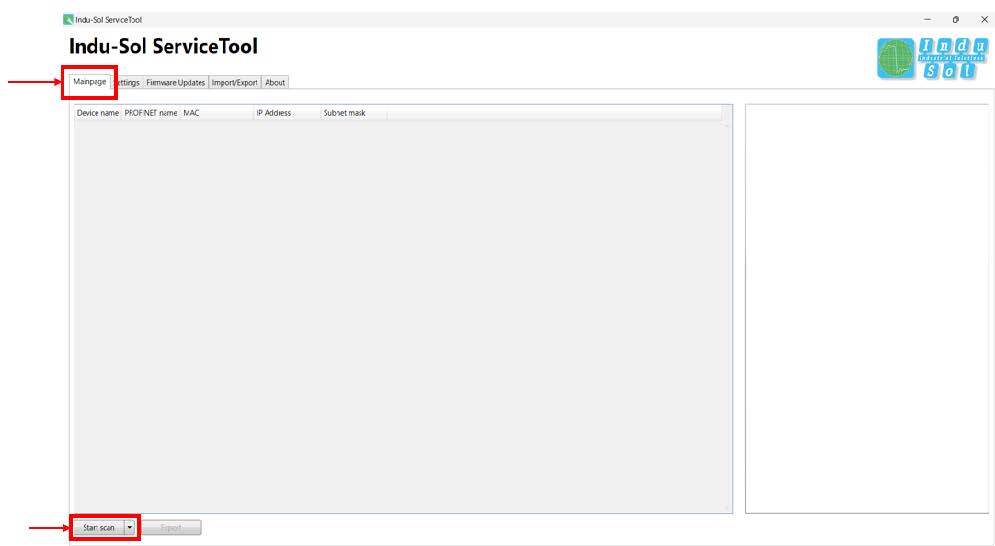
Finally, we will be able to see all the devices associated to our configuration that are in the network.

Keep learning:
PROFINET
PROFINET in the context of Industry 4.0What is PROFINET?
PROFINET Network Planning
PROFINET-INspektor®
How to configure ports in the PROFINET-INspektor®How to set PLC as a master in the PROFINET-INspektor®
How to set-up automatic topology scanning in the PROFINET-INspektor®
How to set-up automatic Switch scanning in the PROFINET-INspektor®
How to get reports and alarms from the web interface of the PROFINET-INspektor®
How to make a manual snapshot in the PROFINET-INspektor®
PROFIBUS
What is PROFIBUS?How to troubleshoot PROFIBUS systems with the PROFIBUS Tester PB-Q ONE
